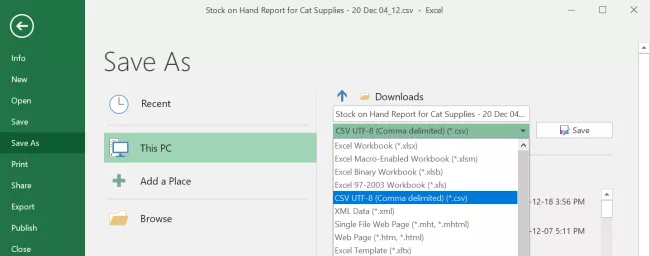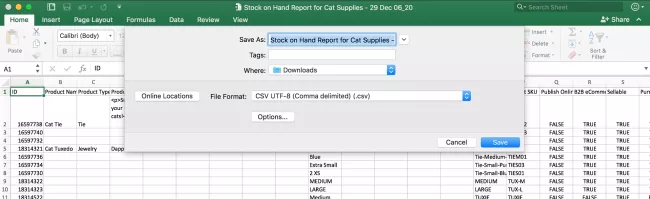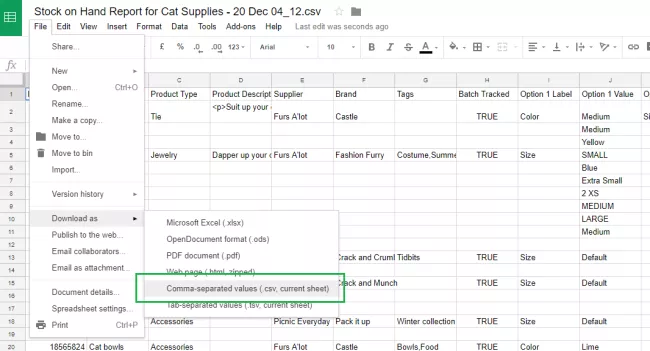Cache-Warmer requires a csv in UTF-8 Format.
Encoding your CSV files in the UTF-8 format will ensure that Cache-Warmer is able to correctly read the contents of your CSV files.
We'll guide you through selecting the UTF-8 format for the most commonly used applications:
Microsoft Excel 2016
Windows
- Open your CSV file Excel document.
- Click File in the upper left corner.
- Select Save As towards the left-hand side.
- Directly below the name of your file, there’s a file type dropdown menu. From here select CSV UTF-8 (Comma Delimited) (*.CSV).
- Save your file, then upload it into Cache-Warmer.
Mac
- Open your CSV file Excel document.
- Click File in the Menu Bar.
- Select Save As towards the left-hand side.
- Directly below the name of your file, there’s a file type dropdown menu. From here select CSV UTF-8 (Comma Deliminated) (*.CSV).
- Save your file.
Google Sheets
- Open your CSV file in Google Sheets.
- Click File in the upper left corner.
- Select Download As in the File menu.
- Select Comma-separated values (.csv, current sheet)
- Save your file, then upload it into Cache-Warmer
An alternative method using Notepad ++
If you are familiar with Notepad++ you can also try this workaround.
1. Create the file as Excel workbook - .xlsx.
2. Make sure that the first entry in Excel contains a special character.
3. Save the file as Unicode Text.
4. Open Notepad ++
5. Open the file in Notepad ++
6. Replace the tabs with commas.
7. Click on Encoding and change the Encoding to UTF-8.
8. Save the file as type All Types and add .csv to the end of the name.
9. Do not open the file in Excel as you will lose the encoding.